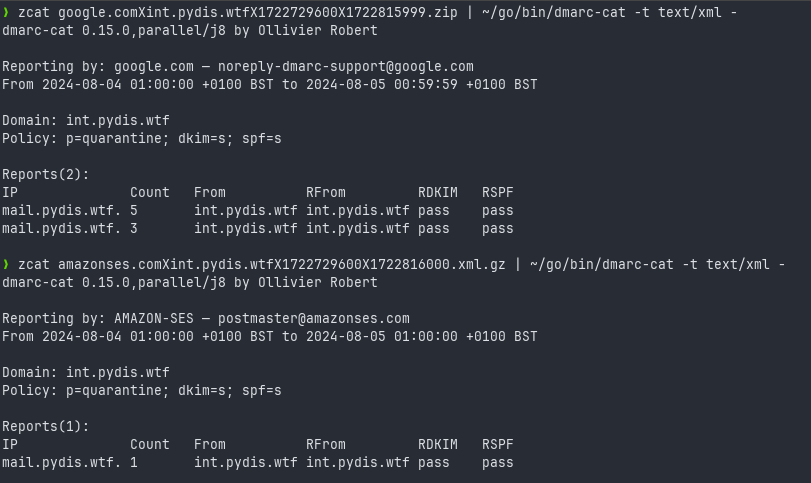Postfix
This document describes the Postfix setup for Python Discord.
We use Postfix for sending and receiving mail in the following ways:
- Mail destined for mailboxes is passed to Dovecot for local delivery
- Mail destined for users with forwarding preferences set in LDAP is forwarded to the external mail gateways
- Mail from services is sent to the external mail gateways for delivery
Mail can be destined for individual users or LDAP groups.
We use virtual alias maps in Postfix to trickle down mail to the correct destination. An overview of our maps is shown below:
flowchart TD
M((Inbound email))
A1[/Recipient has LDAP forwarding address?/]
A2[/Recipient is a local user?/]
A3[/Recipient is an LDAP group?/]
A4[/"Recipient is a service account (@int.pydis.wtf)"/]
A5[/Recipient is an alias address/]
A6[/"Recipient is an automated service (transport rule)"/]
V1["Validate Mail (DKIM, DMARC, SPF)"]
D1[Deliver Mail]
D2[Reject Mail - Unknown Recipient]
D3[Reject Mail - Validation Failed]
D4[Pass to Dovecot]
D5[Pass to script for service mail]
style D1 fill:#5d945a
style D2 fill:#94635a
style D3 fill:#94635a
style D4 fill:#5d945a
style D5 fill:#5d945a
M--->V1
V1--Validation Failed-->D3
V1--Validation Passed-->A6
A6--Yes, pass to script for automated reply-->D5
A6--No -->A1
A1--Yes, forward to external gateway-->D1
A1--No -->A2
A2--Yes, pass to Dovecot for delivery-->D4
A2--No -->A3
A3--Yes, expand users and apply delivery rules -->M
A3--No -->A4
A4--Yes, pass to Dovecot for delivery -->D4
A4--No -->A5
A5--Yes, expand alias and apply delivery rules -->M
A5--No, no further matching rules, reject mail-->D2SASL Authentication
Users authenticate via Postfix using SASL. We hand off to Dovecot to perform the SASL authentication against the LDAP database.
SASL is available on either of the 465 or 587 SMTP ports.
Maintenance
Diagnosing Routing
You can use the postmap -q command to view how Postfix will route a specific
email based on the given table (LDAP or hash).
joe@lovelace:~$ sudo postmap -q dmarc@int.pydis.wtf ldap:/etc/postfix/ldap-service-mail.cf
dmarc@localhost
joe@lovelace:~$ sudo postmap -q joe@pydis.wtf ldap:/etc/postfix/ldap-registeredaddress.cf
joe@jb3.dev
Refer to the above flowchart to understand the priorities with which Postfix will route mail.
Managing the mail queues
Postfix has a number of queues that mail can be placed in. The most common queues are:
| Queue Name | Description | Suffix in postqueue |
|---|---|---|
active |
Mail that is currently being delivered | * |
hold |
Mail is in a holding queue, it will not be delivered until permitted or rejected by the administrator | ! |
expire |
Mail that has been forced to expire and will be returned to the sender, this can be triggered with postsuper |
# |
You can view mail currently in the queue using sudo postqueue -p.
joe@lovelace:~$ sudo postqueue -p
-Queue ID- --Size-- ----Arrival Time---- -Sender/Recipient-------
033FCE000E! 796 Sun Aug 4 19:46:59 joe@pydis.wtf
joe@jb3.dev
dmarc+failures@localhost
-- 0 Kbytes in 1 Request.
To manage the queues, you can use the following commands:
$ # Permit a message in the hold queue
$ sudo postsuper -H <queue_id>
$ # Delete a message from the queue
$ sudo postsuper -d <queue_id>
Note, you should remove the symbol from the end of the queue ID when using
postsuper (e.g. remove the ! for the hold queue).
Viewing DMARC reports
Outdated section
This section was written before the move to IMAP and Dovecot provided mail directories. It will require updating to factor in that we no longer use mailbox files.
DMARC reports are delivered into the /var/mail/dmarc mailbox. You can quickly
get an overview of the reports using neomutt
$ sudo -u postfix neomutt -f /var/mail/dmarc
DMARC aggregate reports are sent to the dmarc+reports@pydis.wtf address. Using
some bash scripting, you can filter the /var/mail/dmarc folder for these
messages and extract the attachments for further processing.
#!/bin/bash
# Define paths
MAILFILE="/var/mail/dmarc"
TEMP_DIR="/tmp/dmarc_attachments"
EMAIL_FILTERED="/tmp/dmarc_emails"
# Create temporary directory for attachments
mkdir -p $TEMP_DIR
# Filter emails destined for dmarc+reports@int.pydis.wtf and save to a temporary file
grep -i -E "^(To|X-Original-To): dmarc\+reports@int\.pydis\.wtf" -A 100000 $MAILFILE > $EMAIL_FILTERED
# Split the filtered emails into individual messages and process each with munpack
csplit -f "$TEMP_DIR/email_" -b "%04d.msg" $EMAIL_FILTERED '/^From /' '{*}'
# Change to the temporary directory
cd $TEMP_DIR
# Extract attachments from each individual email
for email in email_*.msg; do
munpack -q < $email
# Remove the .msg file
rm $email
# Remove any .desc files generated by munpack
rm -f *.desc
done
echo "Attachments have been extracted to $TEMP_DIR"
Once you have run this with sudo ./script.sh, you can navigate to the
/tmp/dmarc_attachments folder to view reports.
Using a tool like dmarc-cat you can reprocess these reports into a usable format.